
Set up your SYMFONISK WiFi Bookshelf speaker

Mobile device required

Sonos S2 required
This article will help you get started with setting up your SYMFONISK WiFi Bookshelf speaker, gen 2. The following steps also apply to setting up SYMFONISK WiFi Bookshelf speaker, gen 1, which is compatible with both the S2 Sonos app and the S1 Controller app.
Before you start
- Place your SYMFONISK Bookshelf in your desired location and connect it to power.
- Download the Sonos app for iOS or Android. The app will guide you through the set up process.
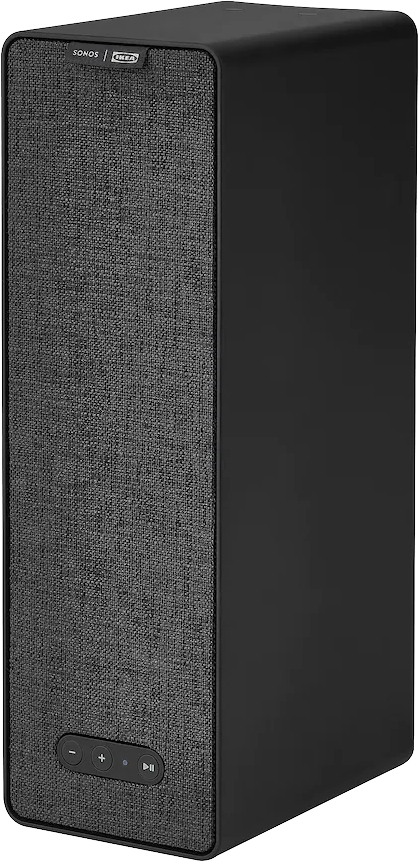
Set up a new Sonos system with SYMFONISK Bookshelf
- Open the Sonos app for iOS or Android.
- Tap Set up a new system, then create or sign in to your Sonos account.
- Tap Add on the popup showing your Sonos product. If using the Sonos S1 Controller, tap Continue > Set up products.
- Follow the steps in the app to set up your SYMFONISK Bookshelf and add your music services.
Add SYMFONISK Bookshelf to your existing Sonos system
- Open the Sonos app for iOS or Android.
- From the Settings tab, tap System > Add Product.
- Follow the steps in the app to connect SYMFONISK Bookshelf to your Sonos system.
Problems during setup?
If your SYMFONISK Bookshelf is having trouble connecting during setup, check our “Product not found” article for some help.