
Set up your SYMFONISK Picture frame with Wi-Fi speaker


This article will help you get started with setting up your SYMFONISK Picture frame with Wi-Fi speaker.
Before you start
- Place your SYMFONISK Picture frame in your desired location and connect it to power.
- Download the Sonos app for iOS or Android. The app will guide you through the set up process.
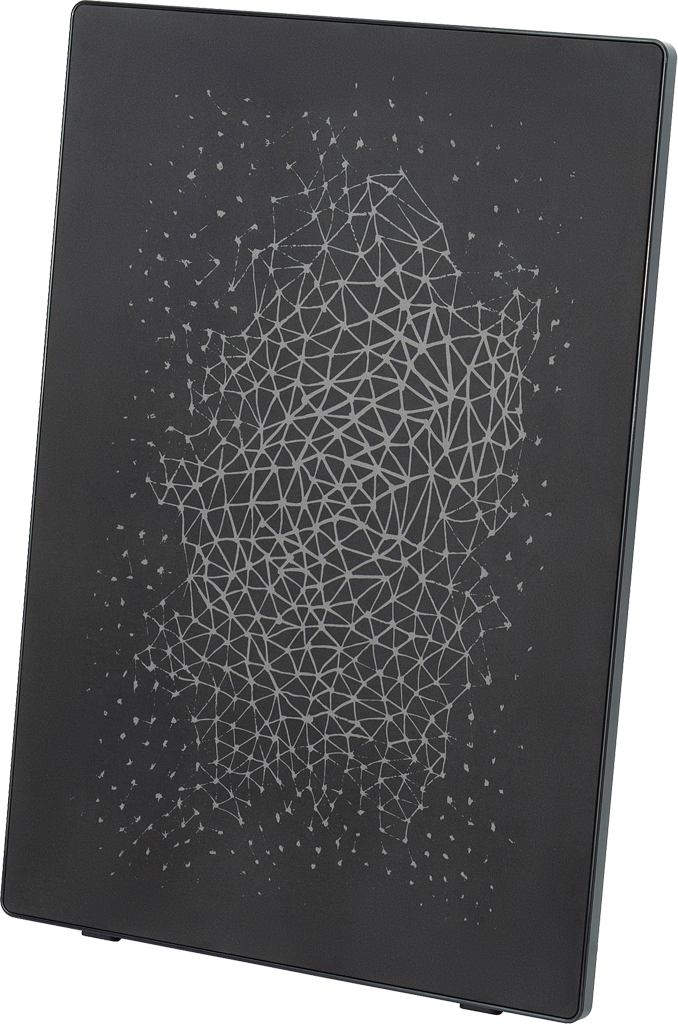
Set up a new Sonos system with SYMFONISK Picture frame
- Open the Sonos app for iOS or Android.
- Tap Set up a new system, then create or sign in to your Sonos account.
- Tap Add on the popup showing your Sonos product.
- Follow the steps in the app to set up your SYMFONISK Picture frame and add your music services.
Add SYMFONISK Picture frame to your existing Sonos system
- Open the Sonos app for iOS or Android.
- From the Settings tab, tap System > Add Product.
- Follow the steps in the app to connect SYMFONISK Picture frame to your Sonos system.
Problems during setup?
If your SYMFONISK Picture frame is having trouble connecting during setup, check our “Product not found” article for some help.
Use power passthrough with two SYMFONISK Picture frames
Your SYMFONISK Picture frame can pass power to a second SYMFONISK Picture frame using a power passthrough cable. Use the passthrough cable to connect the power output on the first Picture frame to the power input on the second Picture frame. When the first Picture frame is plugged in to power, both products will turn on.
The power passthrough is limited to a total of two SYMFONISK Picture frames. The passthrough cable only passes power, it does not send any data or networking information. Each Picture frame’s volume and settings are controlled separately in the Sonos app.